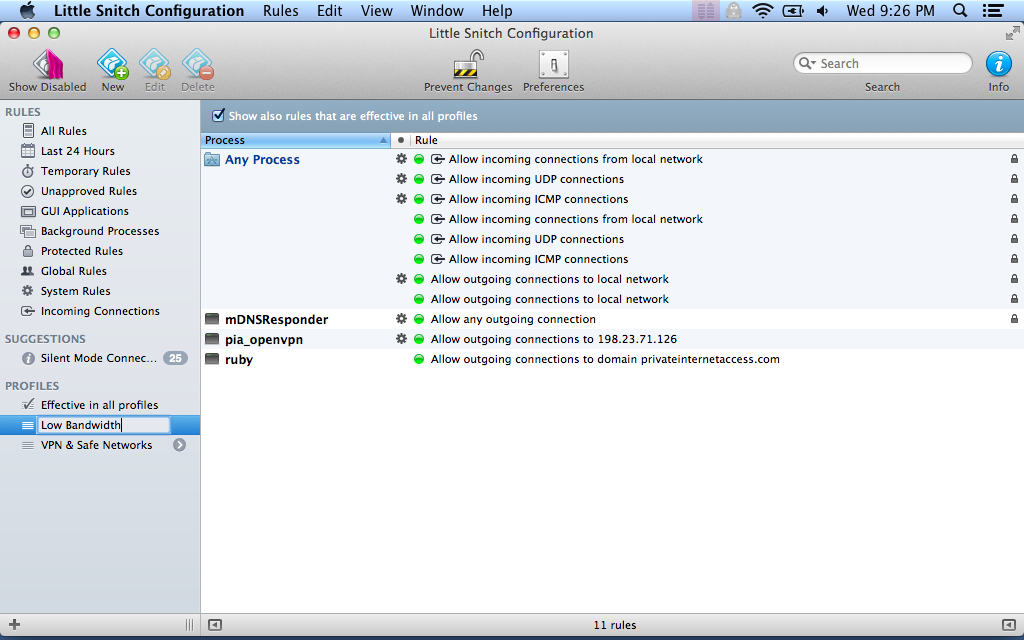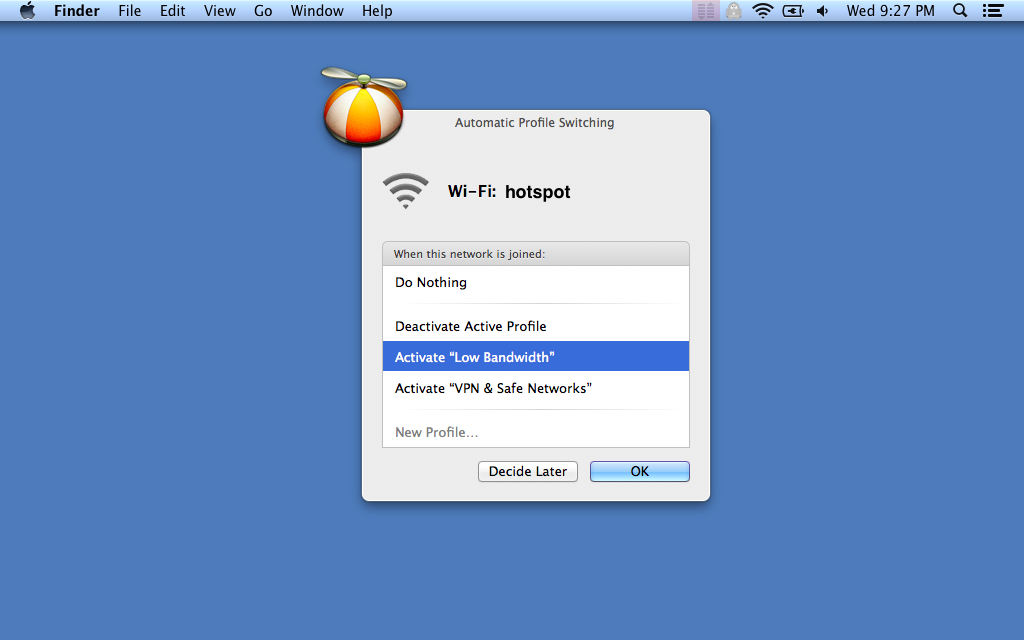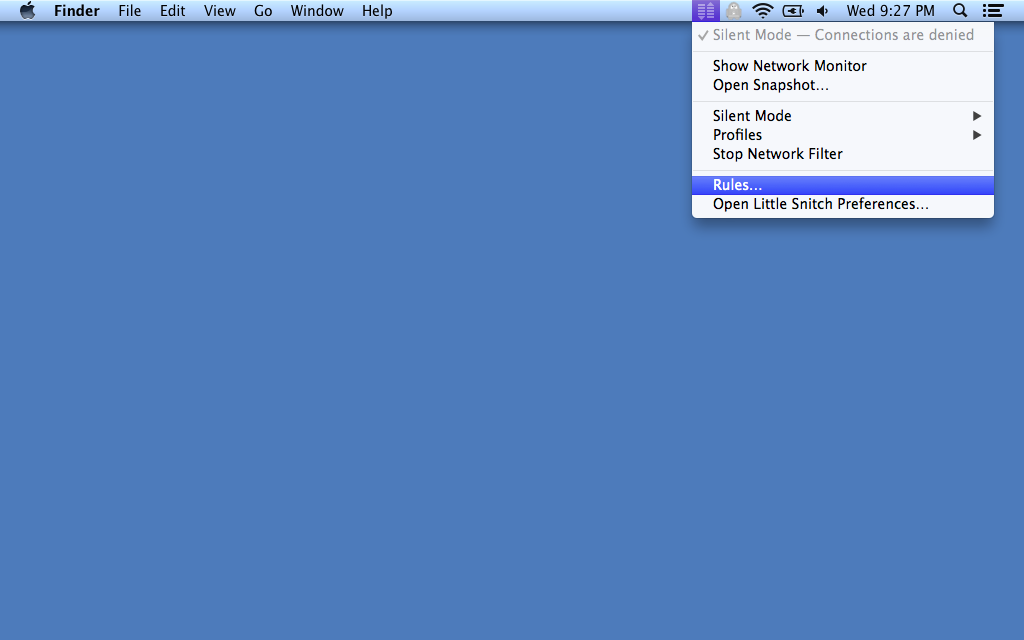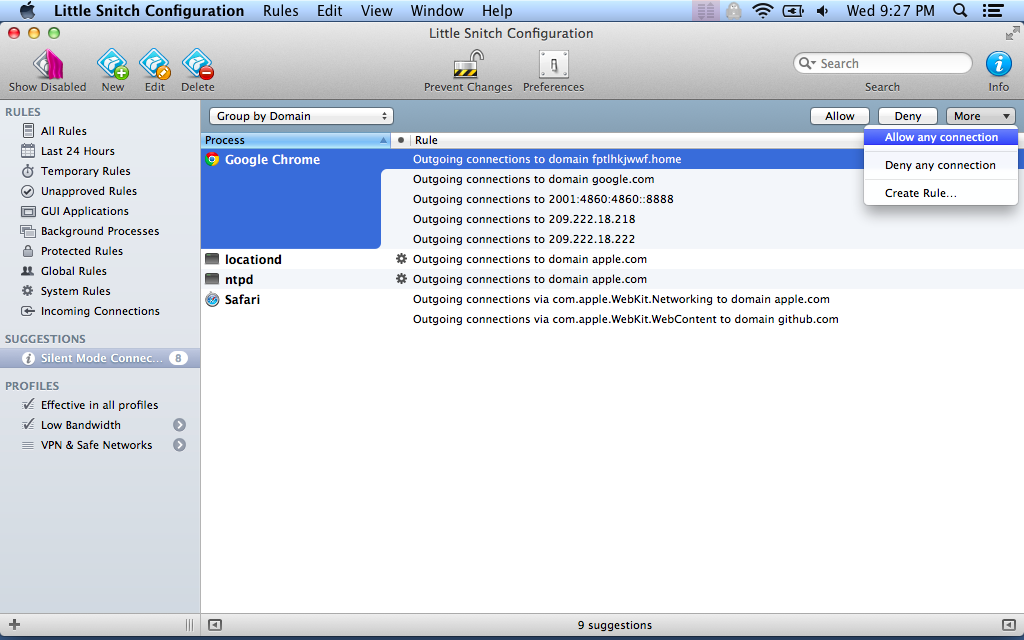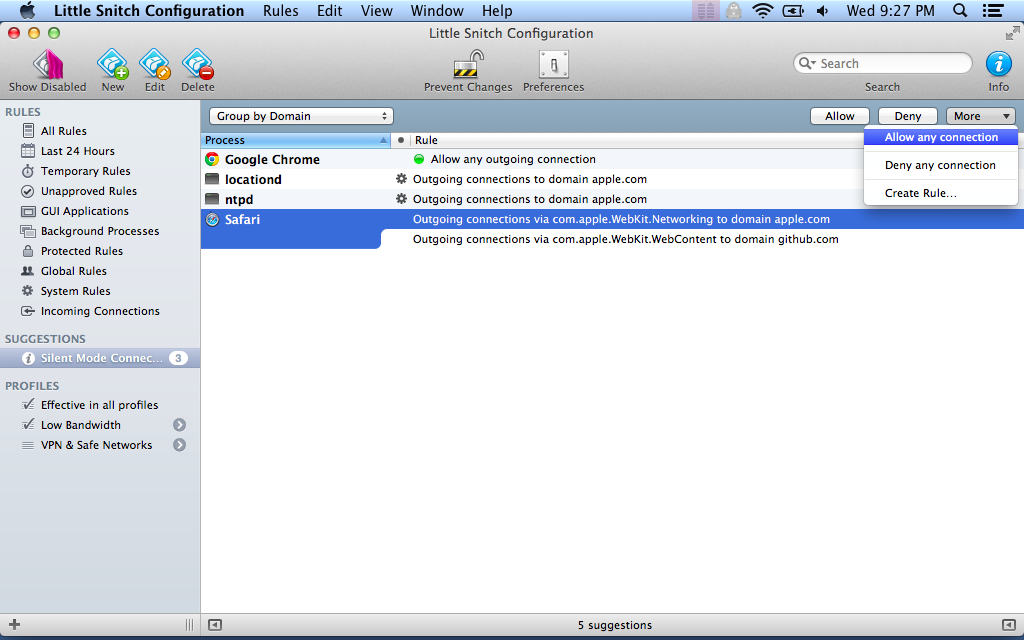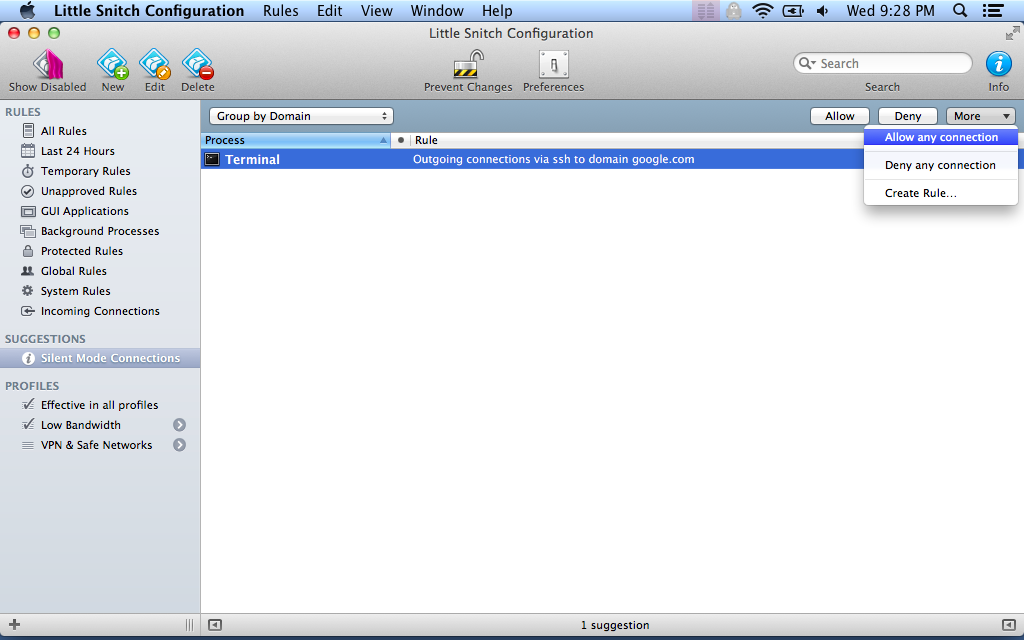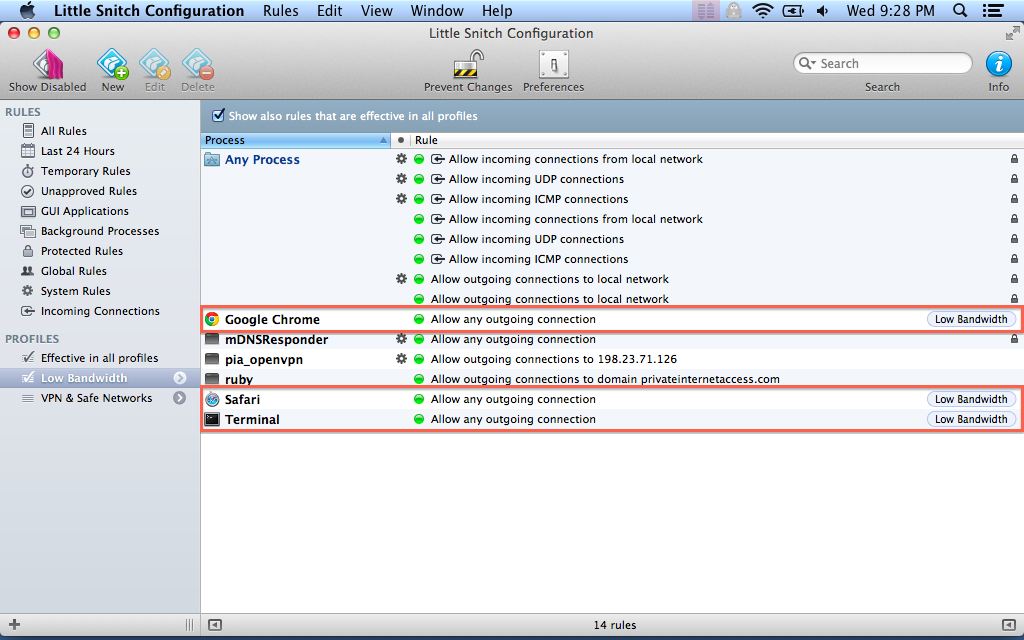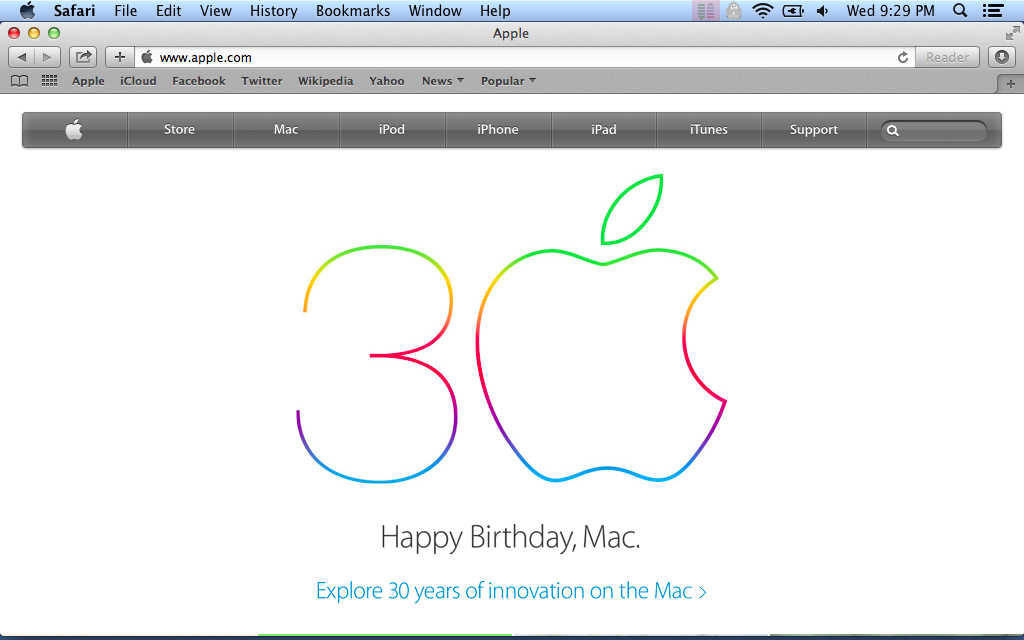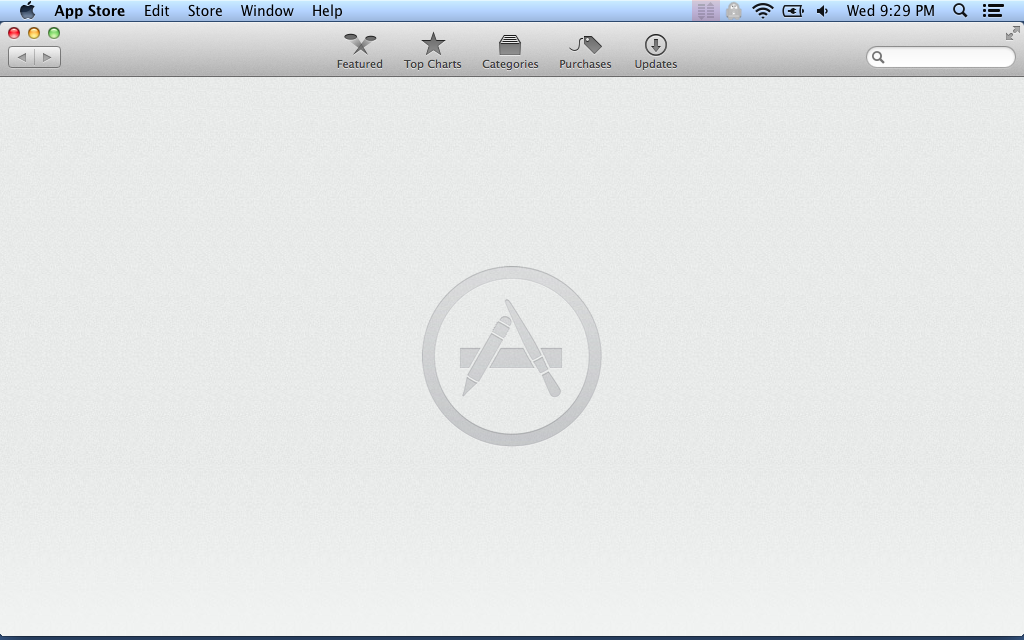Using Little Snitch to save bandwidth
In our last article, we saw how to use Little Snitch to stay secure by forcing the use of a VPN at unsafe locations. Let's go a little further and see how we can save on bandwidth and improve the quality of our connection.
Why save bandwidth?
I started thinking about restricting internet access to a few applications for 2 reasons:
-
Free Wifi at crowded places can be less than stellar. When you can't SSH to a remote server because iTunes is downloading your podcasts, and Mac OS X checking for updates, you have a problem.
-
I have a hotspot from FreedomPop, and I get 500MB of free data every month. This may not be enough to watch Netflix, but it's plenty when you're on call and all you need is a browser, and a terminal. Why pay extra for data when you don't need to?
Thankfully, Little Snitch offers a simple and elegant solution.
Creating a profile
Let's start by creating a new profile. We'll call it "Low Bandwidth":
Now let's connect to our hotspot:
Building the rules
If you followed the previous article, you should have Little Snitch in "Silent Mode: Deny". This makes it really easy to quickly enable the 2 or 3 applications we care about when on the go.
Open the Rules screen:
Then, go to "Silent Mode Connections" and allow Chrome, Safari and Terminal:
Since you're doing this while on the Low Bandwidth profile, the new rules are automatically associated with it:
And there you have it! Safari now works:
But the App Store won't start updating all your applications behind your back:
Conclusion
This works really well and has allowed me to enjoy my browsing experience on questionable networks. It has also allowed me to stay within my free 500MB while using my hotspot regularly.
Also, if you're keen on saving bandwidth, I highly recommend Bandwidth+. It's a simple little app that sits in your menu bar and monitor your bandwidth usage. Priceless.
I hope these 2 articles were helpful and gave you a better understanding of the power of Little Snitch. It's a great tool, simple to use and configure, and absolutely worth the money. Definitely a must have for anyone working remotely.
That's it for today.
Cheers!